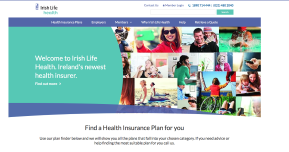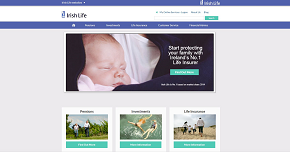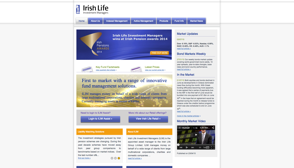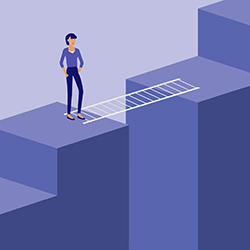Great news – we’ve made some changes to your Irish Life Pension Portal to improve your online experience so we can continue to better guide you throughout your retirement journey.
To help answer any questions you may have regarding these changes, we’ve answered some of the most frequently asked questions from our customers below:
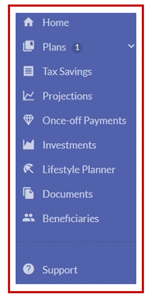 |
The new left-hand side menu allows for greater navigation so you can clearly view each section of your portal account to learn more about your pension. It is a constant feature throughout your portal account |
Other pages such as Documents are what we refer to as plan level. This simply means that the information presented on this page is in respect of your primary plan only. Therefore if you have two linked plans you will have two separate Documents pages in your online account.
To access Documents and other plan level pages for your other plan(s) you must select the other plan(s) in the Plans section of the main menu. Simply select the plan name and the menu will then change to display the list of available pages for the selected plan.
To access Investments and other plan level pages you must select the plan in the Plans section of the main menu. Simply select the plan name and the menu will then change to display the list of available pages for the selected plan.
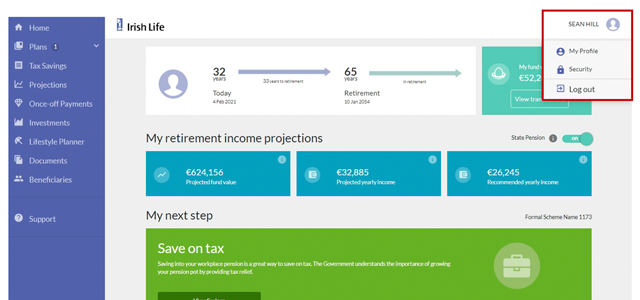
Here you can see personal details such as your marital status, address, eircode, email address and mobile number.
You can easily edit your details by clicking on the edit icon and updating your information.
Remember to hit Save after you are happy with your changes.
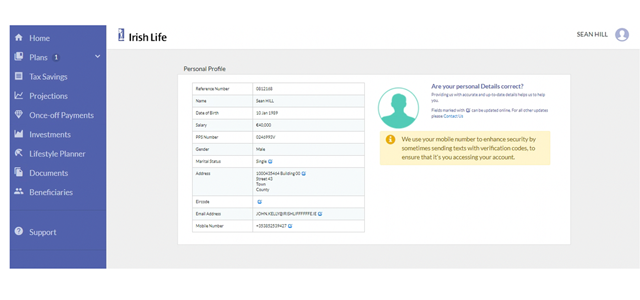
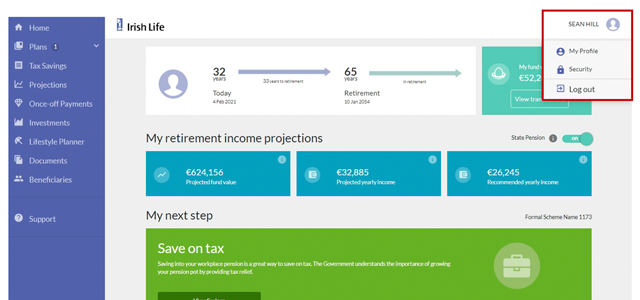
These show:
- Your projected fund value – this is how much we think your pension pot will be worth when you retire.
- Your projected yearly income – this is how much we think your yearly pension income will be when you retire.
The third blue box is the recommended yearly income. This is the income we think you will need in retirement. This is calculated based on 33% of your current income plus the State Pension.
- The final box in orange shows your retirement income gap, if applicable.
- You can click on the ‘State Pension’ toggle button to see what your pension pot figures look like with and without this applied. The default mode in your pension portal is set to include the State Pension in your projections. The State Pension will only be paid to you when you reach State Pension Age which may be different than the retirement age in your plan.
The ‘Plan summary’ provides you with a summary of your pension
- You can access the ‘Tax savings calculator’ by clicking on the purple navigation menu. This calculator helps you figure out how much you could save on tax when you save into your pension pot.
- The slider allows you to see how much a change to your monthly contribution will actually cost you, after your tax savings have been applied.
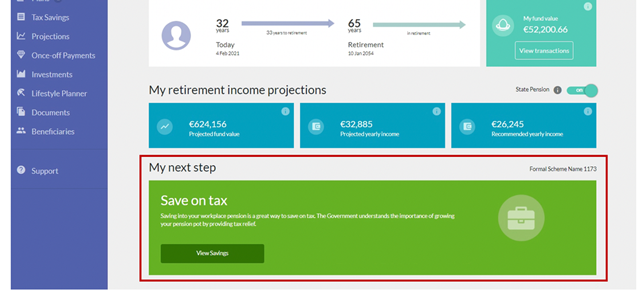
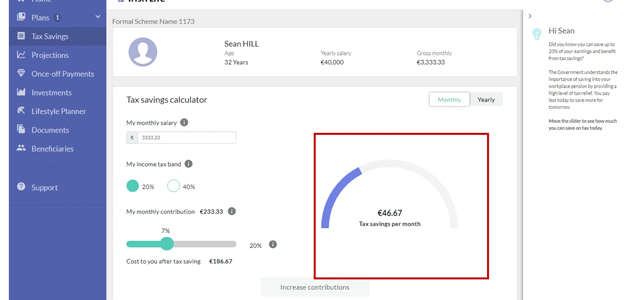
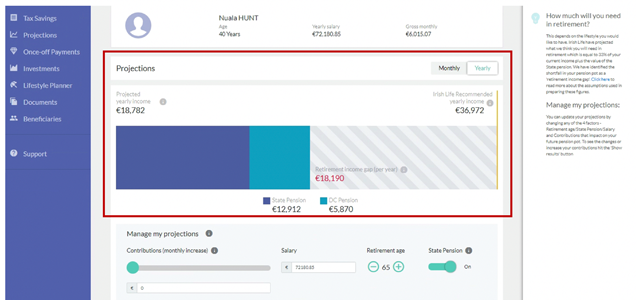
- You can see if there’s a retirement income gap. This is calculated on the basis of providing a pension income of 33% of your salary plus the State Pension. You should note that the State Pension is only payable at State Pension Age which may be different to your plan retirement age.
- The second half of the tool allows you to update your retirement projections by changing any of the four factors– the contributions you make, your salary, retirement age or to include or exclude State Pension.
- Move the slider, toggle the buttons and enter different amounts here to understand the impact of those changes on your projected pension pot.
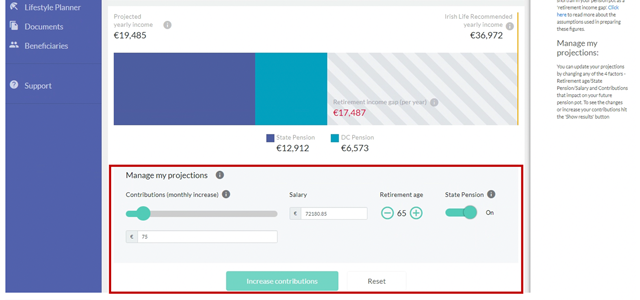
- Here you can make changes to your current contribution amount by moving the sliders.
- Look at the sliders and see if you can increase your contribution.
- Hit the ‘submit changes’ button to confirm and you’ll see a ‘Summary of changes’.
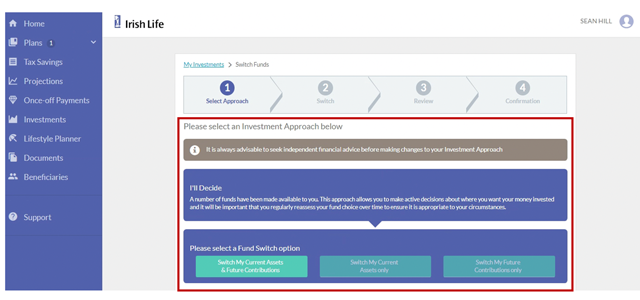
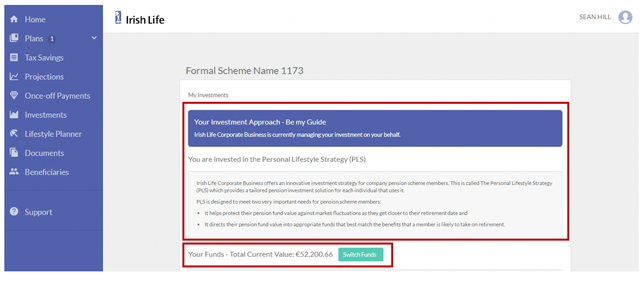
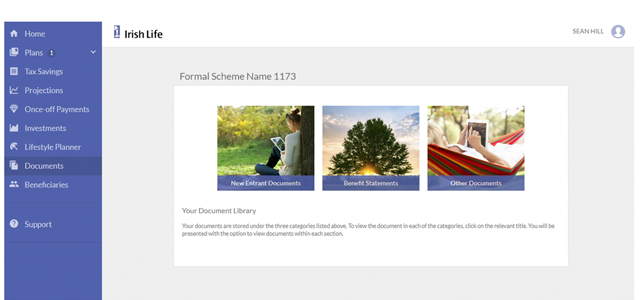
Not yet registered for online access?
- Your online portal account allows for 24/7 access to all of your plan information online: you can view transactions, update contact details and download documents. It also houses a fantastic range of investment information specific to your plan in the investment centre section.
- If you haven’t signed up already, you can sign up now – watch this 30 sec video to help you get set up.
- Log onto your online portal now for 24/7 access.